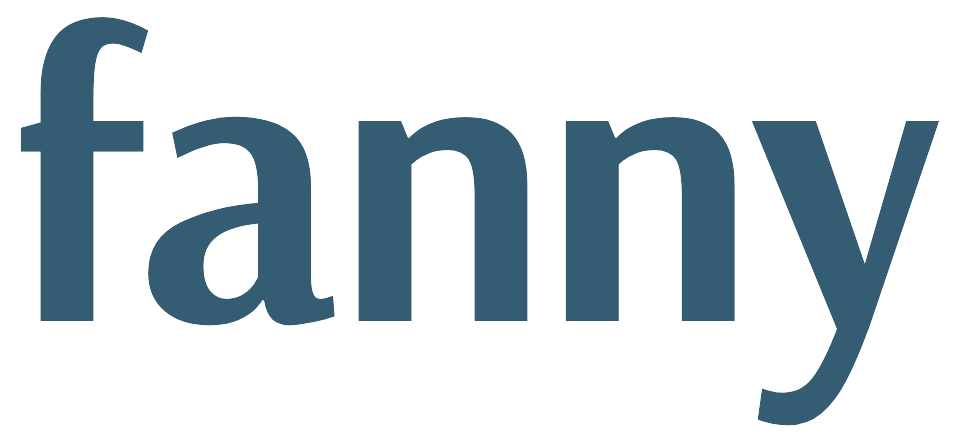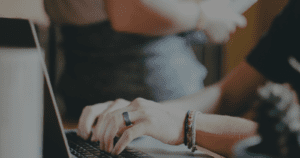Collaboration is an essential part of web development, and one tool that has become indispensable for many web developers is Git. Git is a version control system that allows developers to work collaboratively on the same codebase, making it easier to manage changes and track progress. In this article, we will explore how to use Git for web development collaboration.
Setting Up Git
Before you can start using Git for web development collaboration, you need to set it up. The first step is to install Git on your computer. Once you have Git installed, you can create a new repository, which is a directory that Git will use to store your code.
To create a new repository, simply navigate to the directory where you want to store your code and run the command
“git init”
This will create a new repository in the current directory.
Cloning a Repository
If you want to work on code that is already stored in a Git repository, you can clone the repository. Cloning a repository creates a copy of the repository on your computer, which you can then work on.
To clone a repository, you need to know the URL of the repository. Once you have the URL, simply run the command
“git clone URL”
where the URL is the URL of the repository.
Branches
One of the key features of Git is branches. Branches allow you to create separate lines of development for your code, which can be worked on independently. This makes it easier to manage changes and track progress.
To create a new branch, simply run the command
“git branch branch-name”
This will create a new branch called branch-name. To switch to the new branch, run the command “git checkout branch-name”.
Making Changes
Once you have set up your repository and created a branch, you can start making changes to your code. To make changes, simply edit the files in your repository using your preferred text editor.
Once you have made your changes, you need to commit them to the repository. To commit your changes, run the command
“git commit -m ‘commit message'”
where commit message is a brief description of the changes you have made.
Pushing Changes
After you have committed your changes, you need to push them to the remote repository so that other developers can see them.
To push your changes, run the command
“git push”
This will push your changes to the default branch of the remote repository. If you want to push your changes to a different branch, you can specify the branch name as follows: “git push origin branch-name”.
Pulling Changes
If other developers have made changes to the code since you last pulled from the repository, you need to pull their changes before you can push your own changes.
To pull changes from the remote repository, run the command “git pull”. This will fetch the changes from the remote repository and merge them with your local branch.
Resolving Conflicts
If Git detects conflicts between your changes and the changes made by other developers, it will mark the conflicting files as having conflicts. To resolve conflicts, you need to edit the conflicting files to remove the conflicts, and then commit the changes as usual.
Conclusion
Git is an essential tool for web development collaboration, allowing developers to work collaboratively on the same codebase. By using branches, developers can work on separate lines of development, making it easier to manage changes and track progress. With Git, web development collaboration has never been easier.