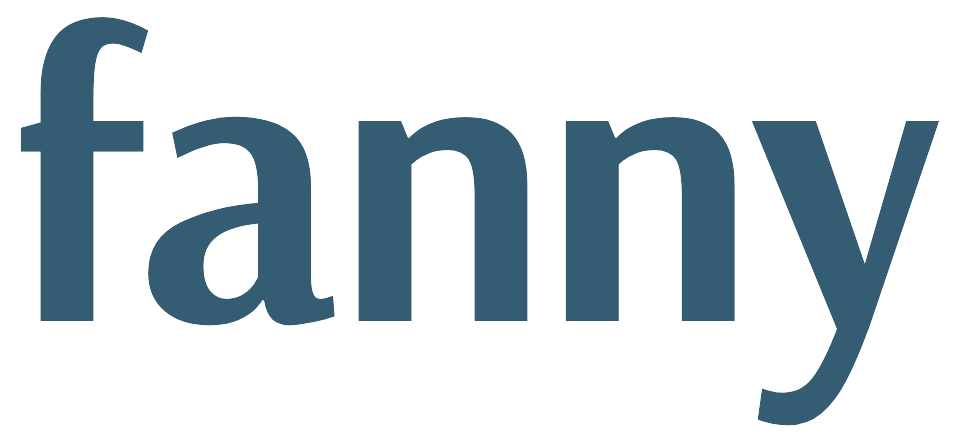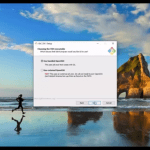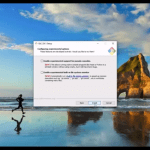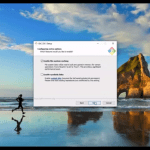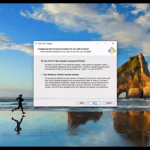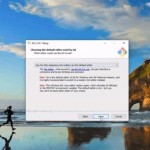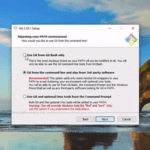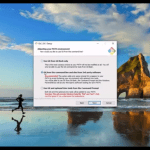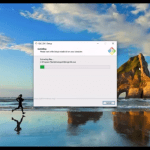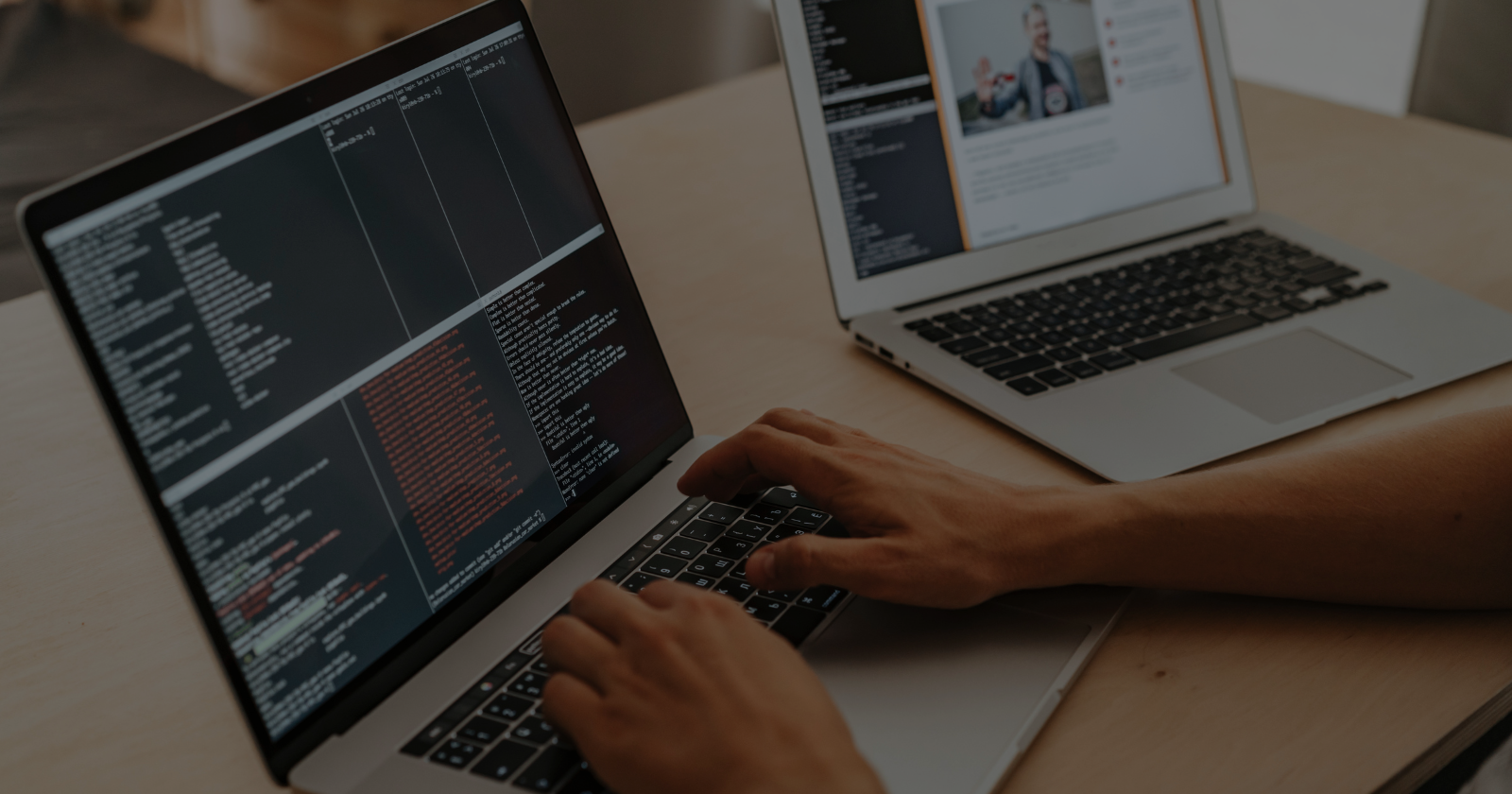I’ll be showing you how to download and install Git Bash on Windows 10. Now, Git is a version control system that helps us manage and keep track of our source code history.
You can watch a step-by-step Video Tutorial
[penci_video url=”https://youtu.be/V1ORvY_43pQ” align=”center” width=”” /]
Previously I talked about GitHub. GitHub is basically a cloud-based hosting service that lets us manage Github repositories. And I mentioned that Git and GitHub work alongside each other. So let’s get started.
Step1
First, you open your browser and go to git-scm.com We are going to install git on Windows 10. So you have this option already for Windows 10.
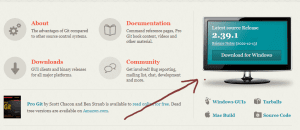 If you’re using Linux, you choose Linux or if you’re using the Mac operating system you can choose Mac but for now, we shall download the Installer for Windows.
If you’re using Linux, you choose Linux or if you’re using the Mac operating system you can choose Mac but for now, we shall download the Installer for Windows.
Step 2
Click on the download button and then we see our Git being downloaded to our downloads directory.
Step 3
After Git is done downloading click on the executable file or the installer and you will see a pop-up asking do you want to allow this app to make changes on your device?
Click on YES
Step 4
And then you will see the license agreement. So click on Next and this will take us to the directory. So we leave this as default.
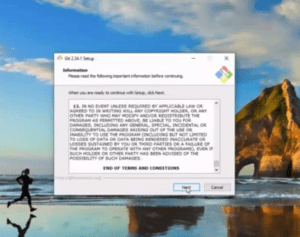
Step 5
Click on Next next use VM just simply click on Next.
Let’s decide next time to use Git from Git Bash. Only you can use the Git command line and also from third-party software this is the recommended one so we’ll leave it as default and click on Next for the remaining options, leaving them as the default as shown in the screenshots below!
So after the installation is complete, you see Git is launched and then you have released notes. You can read through this. This is basically to describe issues specific to Git for Windows release. And then we have our git bash.
It’s basically a command line interface so we can check our Git version by typing git version.
[blockquote align=”none” author=””]git – -version[/blockquote]
So here we shall see the version of our git that we Installed. That means that Git Bash is successfully installed
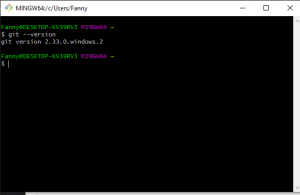
In conclusion, Git Bash is a powerful tool that every developer should have in their toolkit. Installing Git Bash on Windows 10 is a simple process that can be completed in a matter of minutes. By following the steps outlined in this guide, you will be able to start using Git Bash right away to manage your code repositories, collaborate with other developers, and streamline your workflow.